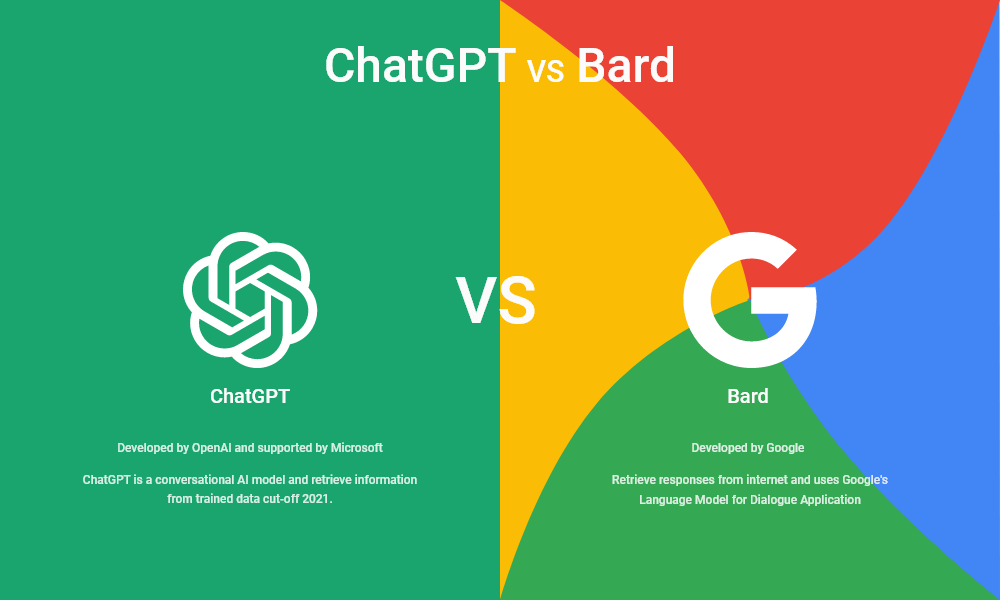Are you ready to install codellama on Linux? This innovative tool, developed by Facebook, harnesses the power of large language models to assist programmers in generating code effortlessly. Setting up the codellama environment on your Linux machine can initially seem daunting, but with the right steps, you can streamline the process using the ollama tool. In this guide, we will walk you through the seamless setup of codellama, ensuring you make the most of this powerful resource among Linux programming tools. Let’s dive into the codellama setup and unlock the potential of AI coding!
In the world of software development, leveraging advanced coding assistants like codellama can significantly enhance productivity. If you’re looking to get started with this open-source tool on your Linux system, you are in the right place. This guide provides a comprehensive overview of how to effectively set up codellama, an AI-driven model tailored for programming tasks. With resources like the ollama tool, you can simplify the installation process, ensuring smooth interaction with large language models. Join us to explore the advantages of utilizing these sophisticated tools for your coding projects.
Understanding Large Language Models: A Focus on Codellama
Large Language Models (LLMs) are revolutionizing the way we engage with technology, catering to various applications from text generation to coding assistance. Among these, Meta’s Codellama stands out as a specialized model designed specifically for programming tasks. Unlike standard LLMs that may handle a broad spectrum of queries, Codellama focuses on generating code and offering programming solutions, making it an invaluable tool for developers seeking to streamline their coding processes.
To fully leverage the capabilities of Codellama, users must comprehend the foundational principles of LLMs. These models operate on vast datasets, requiring substantial computational power to deliver accurate and efficient outputs. As such, when deploying Codellama on Linux systems, it is crucial to ensure that one’s hardware meets the necessary requirements, as doing so will significantly enhance the overall user experience.
Guide to Installing Codellama on Linux
Installing Codellama on Linux is a straightforward process, particularly when utilizing the Ollama tool which simplifies the setup for large language models. To begin, users should have a functional Linux environment and the necessary dependencies installed. The first step is to open a terminal window and execute the installation script to set up Ollama. By running the command `curl https://ollama.ai/install.sh | sh`, you initiate the installation that will prepare your system for downloading and using Codellama effectively.
Once Ollama is installed, users can easily download Codellama by starting the Ollama server with the command `ollama serve`. This command not only activates the service but also allows interaction with the model. Subsequently, employing `ollama pull codellama` pulls the Codellama model from the internet directly to your local environment. This streamlined installation process ensures users can quickly access Codellama’s programming capabilities on their Linux systems.
Setting Up Ollama: Your Gateway to Codellama
Setting up the Ollama tool on Linux is essential for those looking to utilize Codellama efficiently. Ollama acts as a package manager for various large language models, simplifying the installation and management process. To start, users must open a terminal and run the installation command, ensuring they follow any on-screen prompts diligently. After installation, verifying the setup by executing the `ollama` command can prevent potential issues down the line.
Upon establishing Ollama, users gain access to the various functionalities it provides, such as managing installations for multiple language models including Codellama. This tool not only makes installation simpler but also enhances the user experience by allowing developers to focus more on coding rather than setup hurdles. For optimal operation, especially when handling complex models, having a robust CPU and GPU is recommended to manage the resource demands of Codellama and other LLMs.
Downloading and Running Codellama with Ollama
Once the Ollama tool is up and running, downloading Codellama is the next step for Linux users eager to explore its capabilities. To pull the model from the server, simply execute the command `ollama pull codellama`, which retrieves the latest version of the model and stores it on your local machine. This straightforward process minimizes the complexities typically associated with downloading large models, allowing for efficient installation and use.
After a successful download, users can initiate Codellama by running `ollama run codellama`. This command launches the model, enabling direct interaction through the terminal. However, it’s important to note that the default interface may have limitations, such as inadequate formatting for code snippets. Therefore, users are encouraged to explore additional interfaces beyond Ollama to improve their experience and optimize their workflow with Codellama.
Leveraging Codellama for Enhanced Programming
Utilizing Codellama can profoundly influence programming efficiency and creativity. As developers interact with the model, they can request specific coding tasks, much like conversing with an intelligent coding assistant. For instance, asking Codellama to produce a short Python script can save significant time compared to traditional coding methods. This interactivity not only enhances productivity but also nurtures creativity in problem-solving.
However, making the most out of Codellama involves engaging with it intelligently. Users should provide clear and detailed prompts to guide the model effectively. Instead of generic requests, focusing on specific programming scenarios yields better results. Codellama’s strength lies in its ability to provide tailored solutions based on user input, so experimenting with different questions—as opposed to one-size-fits-all inquiries—can lead to more satisfying outcomes.
Installing Oterm on Linux for Codellama
Oterm, a user-friendly interface for using Codellama, requires a few installations on your Linux system. Beginners can relax knowing that the installation process is fairly straightforward. To install Oterm, first ensure you have Python and PIP set up on your system, as these are crucial for managing Python packages. The commands vary slightly depending on your Linux distribution, but follow the installation guide to establish your environment.
Once you have your Python virtual environment ready, activating it with the command `source myenv/bin/activate` allows you to use PIP to install Oterm swiftly using `pip install oterm`. This helps in keeping your setup clean and organized, as dependencies are handled within isolated environments. After the installation is complete, you can easily invoke Oterm to interact with Codellama, enhancing your coding experience through a streamlined terminal interface.
Creating a User-Friendly Experience with Oterm
Using Oterm enhances the overall experience of working with Codellama by providing a more graphical interface for interactions. To utilize Oterm effectively, ensure you have it running alongside the Ollama server. This dual setup guarantees that all requests made through Oterm can be processed using the Codellama model without interruptions. Users can open Oterm and quickly start coding tasks with ease.
Moreover, Oterm’s interface presents a prominent ‘Create’ button that allows users to initiate new coding projects effortlessly. As you dive into this interface, remember to ask Codellama well-defined programming questions to leverage its full potential. Whether looking for code snippets or gathering insights on coding best practices, Oterm acts as a bridge connecting you seamlessly to the powerful features of Codellama.
Maximizing Performance of Codellama on Linux
To ensure Codellama performs at its peak, hardware specifications play a pivotal role. It’s advisable to deploy Codellama on systems equipped with dedicated Nvidia GPUs, which facilitate faster processing times and enhanced computing capabilities. A multi-core Intel or AMD CPU complements this setup by handling parallel tasks, thereby increasing the responsiveness of the model while managing complex operations.
Moreover, optimizing system performance involves tuning various software and system variables to better align with the demands of running LLMs. Regular updates to your Linux distribution and ensuring that your GPU drivers are current can dramatically improve performance. Such practices not only boost Codellama’s efficiency but also extend the longevity and reliability of your Linux programming tools.
Expanding the Capabilities of Codellama with Plugins
To further enhance the functionality of Codellama, users can explore various plugins and extensions that complement its operations. These tools can be integrated within your Linux environment to enrich the coding experience and broaden the model’s capabilities. For instance, incorporating code formatting plugins can alleviate the formatting issues experienced with the default interactions provided by Ollama, making your code more readable and manageable.
Plugging into the broader ecosystem allows users to customize their workflow based on specific project requirements. Users should stay abreast of the latest plugins available for Codellama and Ollama, ensuring they leverage every opportunity to optimize their coding processes. Experimenting with different combinations of tools will not only empower you to maximize your productivity but also foster a more enjoyable programming environment.
Frequently Asked Questions
How to install codellama on Linux using ollama tool?
To install codellama on Linux using the ollama tool, first, open a terminal by pressing Ctrl + Alt + T. Then run the installation script with the command: `curl https://ollama.ai/install.sh | sh`. Follow the on-screen prompts to complete the installation. After that, you can validate the installation by typing `ollama` in the terminal.
What are the system requirements to install codellama on Linux?
For optimal performance when installing codellama on Linux, it is recommended to have a powerful computer with an Nvidia GPU and a multi-core Intel or AMD CPU. While ollama can run on less powerful systems, processing large language models like codellama will be slow without adequate hardware.
How can I download codellama after installing ollama on Linux?
After installing ollama, you can download codellama by first starting the ollama server. Open a new terminal tab and run the command `ollama serve`. Once the server is running, download codellama using `ollama pull codellama`. This will fetch the model directly to your Linux machine.
Is Oterm necessary when using codellama on Linux?
While Oterm is not strictly necessary, it enhances usability when working with codellama on Linux. Oterm is a user-friendly terminal-based interface that allows easier interaction. It requires `ollama serve` to be running separately for optimal functionality.
What should I do if `ollama` does not work after installation on Linux?
If `ollama` does not work after installation, try re-running the installation script. You can do this by executing the command `curl https://ollama.ai/install.sh | sh` again in a terminal. Make sure to check for any error messages during the installation process.
Can I run codellama without a GPU on Linux?
Yes, you can run codellama on Linux without a GPU, but performance will be significantly slower. The ollama tool will still function, allowing you to access codellama, but for efficient processing of programming tasks, a system with an Nvidia GPU is recommended.
How do I verify the installation of codellama on Linux?
To verify the installation of codellama on Linux, you can type `ollama` in the terminal. If the tool is installed correctly, it will display available commands and any installed models, including codellama if the download has been completed successfully.
What can I do if I cannot pull codellama using the ollama tool on Linux?
If you’re unable to pull codellama using the ollama tool, ensure that the ollama server is running by using the command `ollama serve`. Also, verify your internet connection and check for any errors in the terminal during the `ollama pull codellama` command.
What types of tasks can I ask codellama to perform after installation on Linux?
After installing codellama on Linux, you can ask it to perform various programming tasks. For example, you can request codellama to write scripts or debug existing code. You might say something like, ‘Create a Python script that fetches data from an API’ to get precise outputs.
How do I uninstall codellama or ollama from my Linux system?
To uninstall codellama or the ollama tool, you can use the package manager specific to your Linux distribution. Generally, you can remove installed packages by using commands like `sudo apt remove ollama` on Ubuntu or `sudo pacman -R ollama` on Arch Linux. Always refer to the documentation for complete uninstallation instructions.
| Key Points | Details |
|---|---|
| What is Codellama? | A large language model developed by Meta for programming tasks. |
| Requirements for Usage | Requires a powerful GPU and CPU for optimal performance, preferably Nvidia GPU and multi-core Intel/AMD CPU. |
| Installing Ollama on Linux | Use the command: `curl https://ollama.ai/install.sh | sh` to install the ollama tool. |
| Downloading Codellama | Start the ollama server using `ollama serve` and then run `ollama pull codellama` to download it. |
| Setting up Oterm on Linux | Install Python and PIP, create a virtual environment, and then install Oterm with `pip install oterm`. |
| Using Codellama | Open Oterm, select codellama, and start programming tasks by asking it to write code examples based on your prompts. |
Summary
To install codellama on Linux, it’s essential to follow a systematic approach. Start by setting up the ollama tool, which simplifies the installation and management of large language models like codellama. Ensure your system meets the necessary hardware requirements to utilize codellama efficiently. Once the ollama server is running, downloading and using codellama becomes straightforward, allowing users to embark on programming tasks by interacting with the model through Oterm. This guide equips Linux users with the necessary steps to harness the power of codellama effectively.